Clone remote WordPress database on local machine
Suppose you have a WordPress website on a remote server, and you want to clone it locally. This post documents my current approach to doing this. I’m sure there is a plugin that makes this process easier, but I haven’t had the time to research.
See this post if you want to do the opposite – clone a local WordPress database on a remote server.
Create dump of remote database using TablePlus
(You could also do this via the via the command line).
- If you haven’t already, create a connection to your remote database.
- Click on
File > Backup. - Select database. Click on
Add option...from the right and choose--no-tablespacesto suppress a MySQL warning. - Click
Start backup...and choose a location to back up to.$HOME/Dumpsor a folder in OneDrive / Dropbox are candidates.
Restore database using dump file using TablePlus
- If you haven’t already, create a connection to your remote database.
- Click on
File > Restore. - Select database.
- Choose the dump file that you created from the previous step.
Update columns in database
You’ll want to update the wp_options.siteurl and wp_options.home columns to the URL that you use to access your WordPress website locally. This can be something like http://localhost:8000 if you’re using PHP’s built-in web server or a local domain like my-app.test if you’ve setup Nginx locally.
UPDATE
wp_options
SET
option_value = '<local-domain>'
WHERE
option_name = 'siteurl'
OR option_name = 'home';Transfer media files
If you need to transfer media files to the remote server, see this post.
Update all URLs elsewhere
Use the Better Search Replace plugin to replace all references to your remote URL (e.g., https://sajadtorkamani.com) with your local URL (e.g., http://sajadtorkamani.test).
- Set the
Search forfield to your remote URL. - Set the
Replace withfield to your local URL. - Select all tables.
- Make sure
Run as dry runis checked. - Click
Run Search / Replace. - Once you’re happy with the dry run, uncheck
Run as dry run, and clickRun Search / Replaceagain.
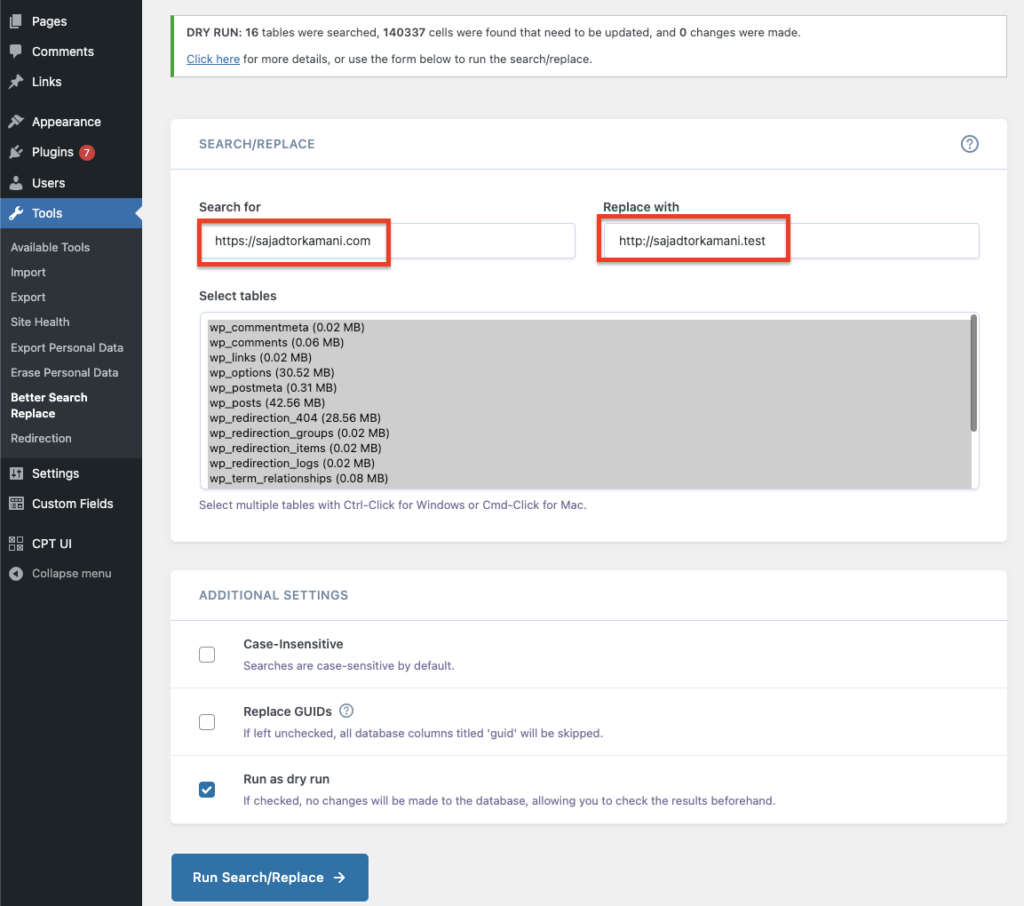
Thanks for your comment 🙏. Once it's approved, it will appear here.
Leave a comment